Kill Processes using Command Prompt in Windows 7 | 8
To do so, open the Command Prompt in the Administrative privileges mode and run the tasklistcommand, it will show you a list of all the running processes.
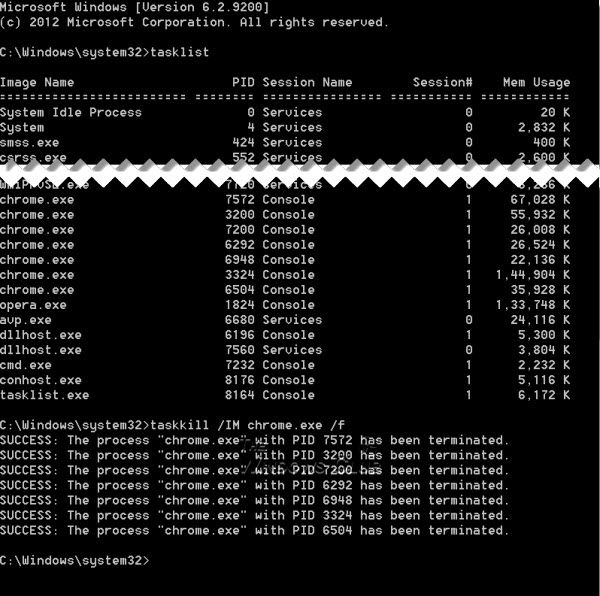
To views the processes, type Taskview and hit Enter.
To kill any particular process use the Taskkill command. For example to kill Chrome, run the command as:
Taskkill /IM chrome.exe /F
where /F is used to kill the process forcefully. You can also kill any particular process by using it’s ID, the tasklist command displays the process ID’s as well (you can see the PID column in the screenshot). To kill any process using it’s ID, run the command as:
Taskkill /PID 2704 /F
Now to kill multiple processes simultaneously, run the above command with the PID’s of all the processes followed by spaces
Taskkill /PID 2704 5472 4344 /F
That's it!
Last edited by knightrider™; 11-17-2009 at 11:25 AM.
http://forum.thewindowsclub.com/windows-tips-tutorials-articles/29463-kill-processes-using-command-prompt-windows-7-8-a.html
No comments:
Post a Comment